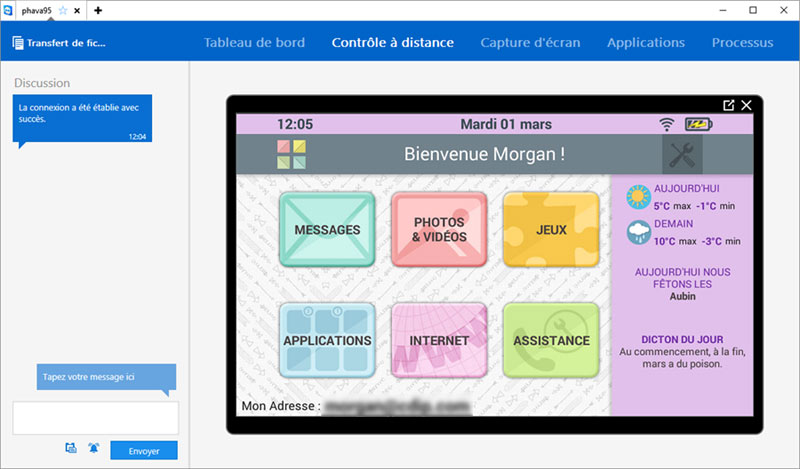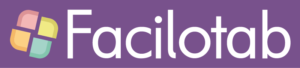You’d like to help, or have someone help you. Here’s how to get remote assistance from the Facilotab tablet.
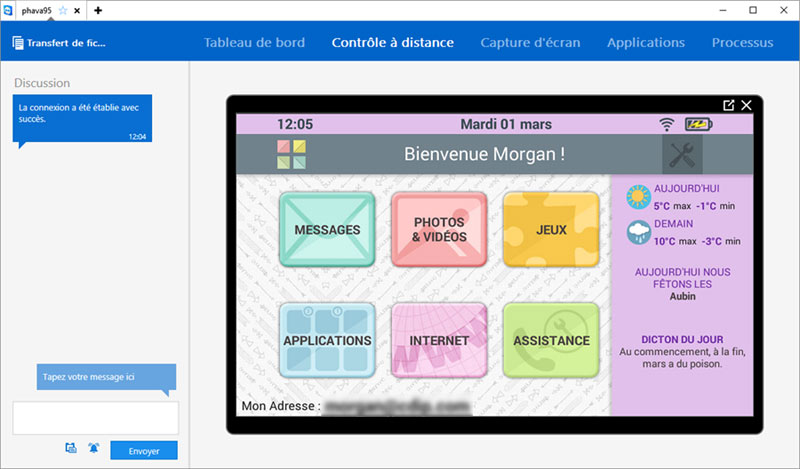
1 Select the remote assistance application on the Facilotab tablet
On the Facilotab tablet, choose Teamviewer’s QuickSupport application. This application is already installed when you receive the tablet.
- You need to have installed the Facilotab update, which brings up an Assistance button on the home screen.
- The user must press Assist.
- Then press Remote help via a relative.
- Press Start Assistance.
2 Start remote assistance on the Facilotab tablet
- The application launches.
- An identifier (ID) appears, a sequence of numbers. These are the numbers that you must be given if you help , or that you must give if we help you.
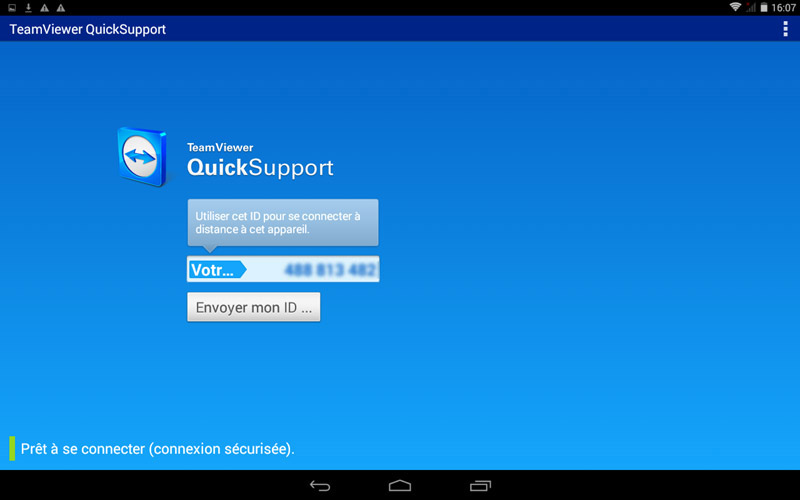
3 Launching the application by the caregiver
- The caregiver downloads TeamViewer free of charge, depending on his or her support (Windows PC, Mac, tablet, etc.).
- Download TeamViewer
- Once TeamViewer has been downloaded, launch the software.
- In the Control a remote computer section, enter the ID indicated by your relative.
- Click on Connect to a partner
4 Getting to grips with the tablet
- Once the above points have been completed, a message appears on the tablet “Do you want to authorize remote support of your mobile device by XXX?
- The tablet user must press Authorize and then Start.
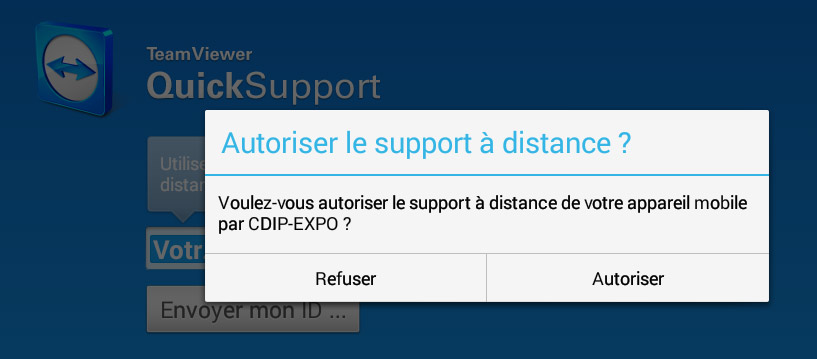
- After a few moments, Facilotab is quickly relaunched and the home screen appears at .
- All set! The caregiver can show you how it’s done
- The tablet user can also use it to show a screen, for example.